How to use your Wedding Gallery?
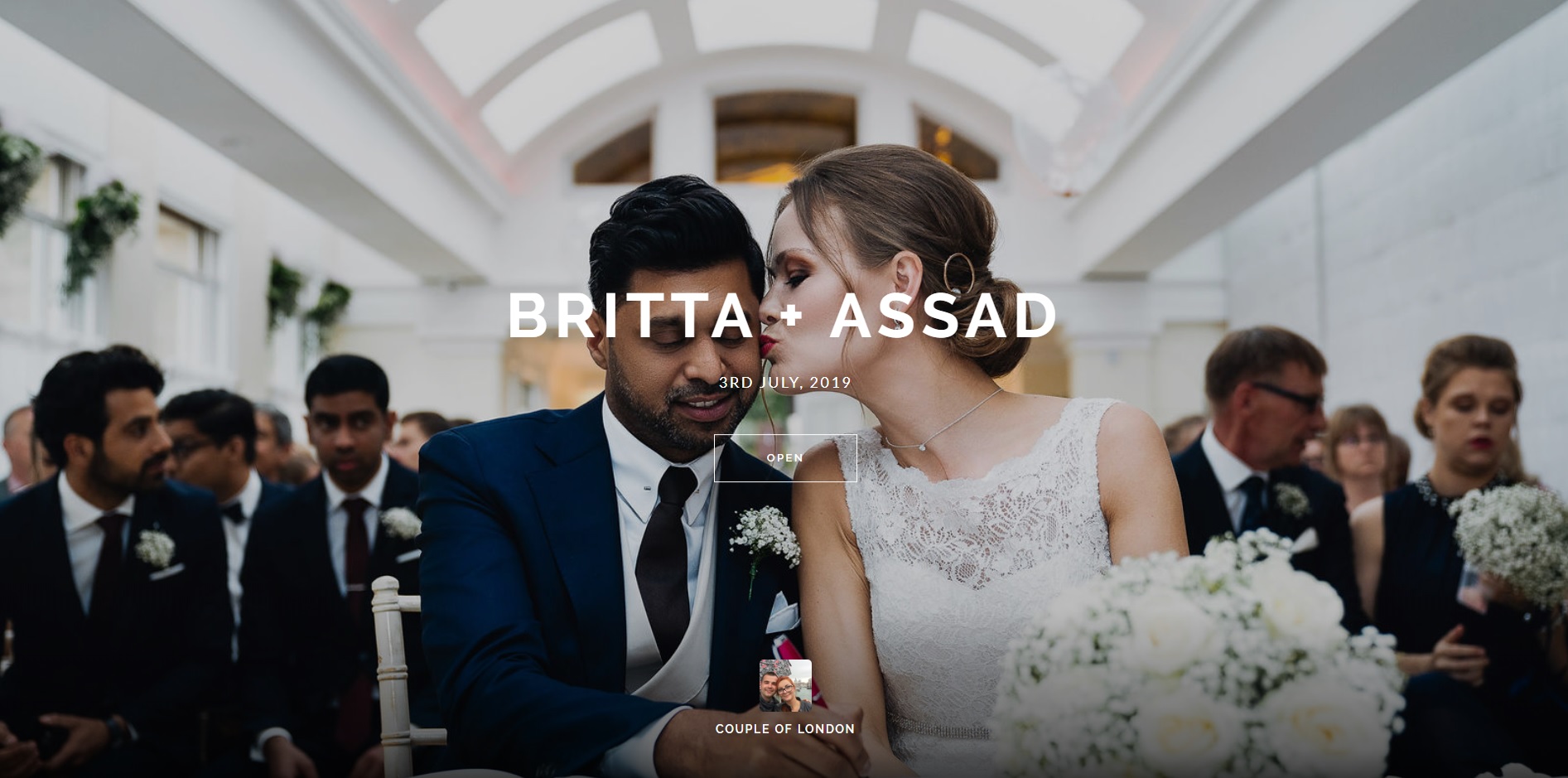
Your wedding gallery created by us, makes viewing your wedding day photographs easy and enjoyable on all your devices. You can even download single images straight to your phone to share with your friends and family. We also recommend ordering prints from you wedding gallery. When ordering prints, you get the best quality that will lasts forever and be true in color. We do not recommend printing from superstores or shopping centers, as the prints will be low quality and will not have the desired colors.
How to open your wedding gallery?
- Click on the ‘Your Wedding Gallery’ link in the email we send you.
- Write down the password and 4 digit pin in your email. You will need this to be able to download your gallery.
- Once you click the ‘Your Wedding Gallery’ link you will be directed to the page where you will enter your email.
How to order prints from your gallery
Printing your images at low quality print shops will change the color profile of your images and reduce the quality. This is why printing your photographs professionally is crucial. You will find that ordering prints from your gallery is easy and does not cost much more than low quality printing stores.
- Find the image that you would like to order a print of.
- Select the ‘Shopping trolley’ icon next to the image. If you click the image, you will see the shopping trolley icon above the image.
- Select the size and type of print you would like.
- And that’s it.
Checking out
- Once you have added all the photos to your trolley, click the ‘shopping trolley’ icon at the top of the page.
- Make sure all of the images are cropped correctly. You can edit the crop as you like.
- Click ‘Checkout’ and that’s it.
How to download all of your images
You can download your entire gallery in:
- original resolution – great for ordering prints, canvases, etc.
- high resolution – great for keeping forever and for prints.
- web quality – ideal for Instagram, Facebook or Websites.
- Click on the “download” at the top of your gallery.
- Enter your email and 4 digit pin. This password and pin is given to you in the initial gallery email.
- You will have the option to select which photos to download, select which size resolution to download them in.
- Click “Start Download”.
We will send you an email with the download link. This link expires after some time so if you do not download your images in time, simply follow these steps again to re-generate a new download link.
How to create a list to share or download a selection of images
- When viewing your gallery, hover over an image and click on the ‘Heart’ icon.
- Enter your email address. This will register the list to your email allowing you to access the list you create every time you log in.
- once you have added all of the photos you like to your list, click the ‘heart’ icon at the top of your gallery to see the collection.
- You will see the list you created as ‘My Favorites’. Click the list to view the photos.
Once you are inside of the list you created, you can order prints, send the list to your friends and family, download the images in the list or edit the list name.
How to create multiple lists
- Click on the ‘Heart’ icon at the top of your gallery. That list you already created will show up.
- Beneath that, you will see a ‘Create a new favorites list’ button.
- Click and name your new list.
Creating lists is great if you don’t want to share your entire gallery of images with your friends. You can create a list of images that highlight the best memories of your wedding and share it instead of the entire list.
How to download a single image
- Click on the ‘Download’ icon when hovering over an image (or select the image and click the download icon at the top).
Your image will download directly to your computer.
How to share your entire gallery
- Click on the share button at the top of your gallery.
- Select how you want to share, facebook, email, etc.
- This will share the entire gallery.

